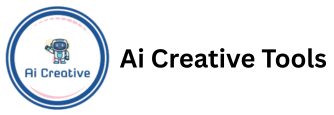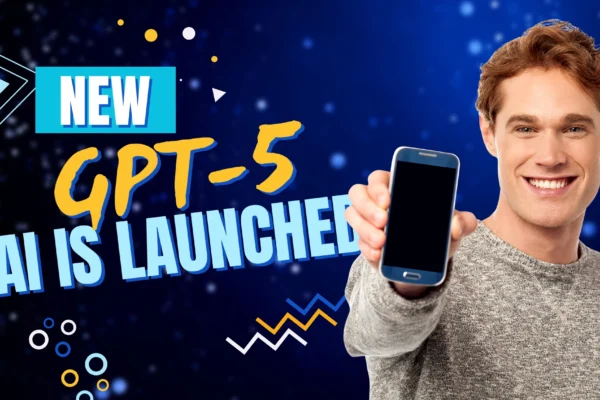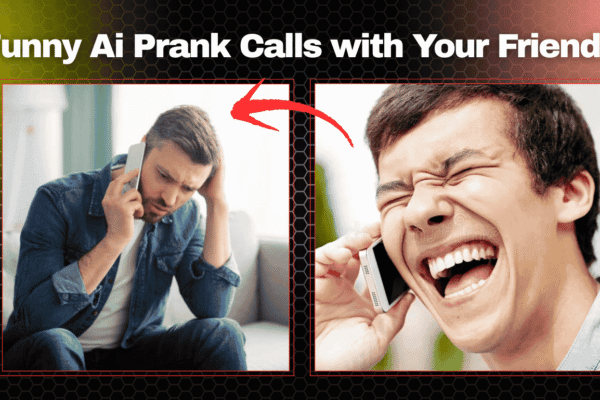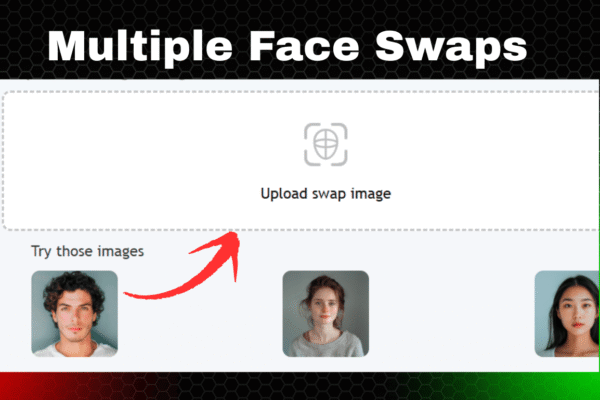Have you noticed Meta AI showing up on your Facebook or Instagram app and wish you could turn it off?
You’re not alone.
Many users find Meta AI to be more annoying than helpful. If you’re one of them, this simple step-by-step guide will help you learn how to hide or block Meta AI on Facebook, Instagram, and Messenger.
Let’s dive right in.
Table of Contents
Toggle🔍 What Is Meta AI?
Meta AI is an automated assistant tool created by the tech company Meta, the same brand that owns Facebook, Instagram, and WhatsApp. Its main job is to help users find information quickly, answer simple questions, and provide AI-powered suggestions while you use the apps.
You might see Meta AI appear in:
The search bar
Message boxes
Content recommendation areas
While some users enjoy using it, many people feel it gets in the way or adds unwanted distractions.
📱 How to Turn Off Meta AI (Step-by-Step Instructions)
⚠️ Quick Note: Meta has not yet introduced a complete way to turn off Meta AI, but there are steps you can take to minimize or remove it from view.
🔴 Hide or Limit Meta AI in the Facebook App

Launch the Facebook app on your mobile device
Tap on the Search bar
When you see the Meta AI option pop up, tap and hold your finger on it
Choose the option such as “Hide” or “Not interested”
👉 This tells Facebook you don’t want to interact with the AI feature.
Extra Tip:
If your app version supports it, go to:
Menu → Settings → Preferences → Search Settings
Then look for any toggle to turn off AI-based suggestions
🟣 Hide Meta AI from the Instagram App

Open the Instagram app
Head to the Search section
If you notice a Meta AI suggestion, simply press and hold on it
Tap on Hide or select Report if necessary
Instagram may ask for feedback — choose a reason like “Not helpful”
This action reduces how often Meta AI shows up in your Instagram search.
💬 Stop Meta AI in Messenger

If Meta AI is messaging you or appears in your chat list:
Go to the conversation with Meta AI
Tap the info (“i”) icon located in the top-right area of the screen
Then select Block, Mute, or Stop messages — depending on the options shown
This will stop the AI from starting chats or responding to your messages again.
❌ Is It Possible to Completely Disable Meta AI?
As of now in 2025, there is no full option to permanently remove Meta AI from Meta’s apps. While you can’t completely turn it off, the steps above help you hide, mute, or reduce its appearance as much as possible.
Meta might add more control in the future, but for now, users must rely on these workarounds.
✅ Why Do People Want to Disable Meta AI?
There are several reasons people want to reduce or remove Meta AI:
It causes apps to slow down
It interferes with normal search and messaging
It’s not accurate or helpful for many users
It may feel intrusive or affect privacy
Some users just prefer manual search and human interaction
If you find Meta AI unnecessary, there’s no harm in limiting its features.
📌 Final Thoughts
Meta AI is designed to improve the way we use Facebook and Instagram, but it doesn’t work for everyone. Until Meta adds a full disable feature, you can use the tips in this guide to control how much you see or interact with it.
📢 Stay tuned — we’ll keep this post updated if Meta makes any changes to how users can manage or turn off AI tools in future app updates.
Was this guide helpful? Share it with friends who also want to clean up their apps from unwanted AI features!